Updating with inCODE
Updating with inCODE is very simple but there are two very important warnings that you must understand before you go any further.
***DO NOT PLUG THE inCODE PROGRAMMER INTO YOUR COMPUTER UNTIL YOU HAVE INSTALLED THE SOFTWARE PER THE INSTRUCTIONS BELOW***
…and…
***PAY ATTENTION TO WHICH CELLS YOU ARE UPDATING. IF YOU RECEIVED A FILE TO UPDATE YOUR MASTERCELL, ONLY LOAD THAT ON A MASTERCELL. IF YOU RECEIVED A FILE FOR YOUR POWERCELLS, ONLY LOAD THAT CODE ON YOUR POWERCELL.***
That being said, let’s take a look at the steps for updating with inCODE.
One of the advantages of our Infinitybox system is the ability to load new configurations to it in the field. This video goes through the process of updating your Infinitybox MASTERCELL.
***DO NOT PLUG THE inCODE PROGRAMMER INTO YOUR COMPUTER UNTIL YOU HAVE INSTALLED THE SOFTWARE PER THE INSTRUCTIONS BELOW***
Here are the instructions to load the software and update your system using the inCODE programmer. This will work for any Windows operating system running at 32-bits or 64-bits. Please note that there is no application that will work for Apple or Mac. Also, this must be done from a PC or a laptop. You cannot use a tablet to run inCODE. Contact Infinitybox technical support to get a link to download the software to run the inCODE. You can contact our team by clicking this link.
- Temporarily disable your virus scanning software.
- Download the software application from the link provided to you from Infinitybox technical support.
- Run the install_picprg executable.
- When the installation is done, plug the programmer into the computer. Let it find the drivers as necessary.
- Reboot the computer.
- Go to Programs/Embed Inc/Program PIC.
- Save your hex file to your desk top.
- UNPLUG ALL CONNECTORS FROM THE CELL BEFORE YOU PLUG THE inCODE PROGRAMMER INTO IT.
- Plug the programmer header into the cell to be updated. Follow the instructions that came from Infinitybox technical support carefully. Loading code on the wrong type of cell can cause severe damage to the system. For example, programming a POWERCELL with MASTERCELL code will cause damage to the cell.
- Browse for the file and hit PROGRAM on the GUI.
The programming window looks like this:
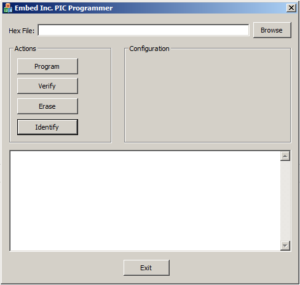
Picture of the inCODE Graphical User Interface
When completed, unplug the inCODE programmer from the cell and plug the harness connectors back in.
PLEASE NOTE: You may get a warning from your anti-virus software about the inCODE download. It depends on the browser and the anti-virus software that you are using. We test this software frequently and know that it is safe. Contact our technical support team with questions about this.
If you plug the inCODE programmer into your computer before you install its software, Windows will randomly assign a driver to it. The inCODE programmer will not work correctly when you install the software. To fix this, please follow these instructions by clicking this link.
Please contact our technical support team by clicking this link if you have questions.

 Copyright Infinitybox, LLC 2021. All Rights Reserved.
Copyright Infinitybox, LLC 2021. All Rights Reserved. 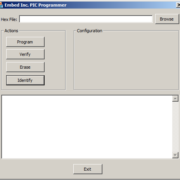 Copyright Infinitybox, LLC 2021. All Rights Reserved.
Copyright Infinitybox, LLC 2021. All Rights Reserved.  Copyright Infinitybox, LLC 2021. All Rights Reserved.
Copyright Infinitybox, LLC 2021. All Rights Reserved.  Copyright Infinitybox, LLC 2021. All Rights Reserved.
Copyright Infinitybox, LLC 2021. All Rights Reserved.  Copyright Infinitybox, LLC 2021. All Rights Reserved.
Copyright Infinitybox, LLC 2021. All Rights Reserved.  Copyright Infinitybox, LLC 2021. All Rights Reserved.
Copyright Infinitybox, LLC 2021. All Rights Reserved.  Copyright Infinitybox, LLC 2021. All Rights Reserved.
Copyright Infinitybox, LLC 2021. All Rights Reserved. 
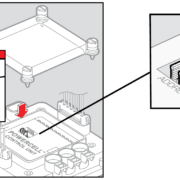 Copyright Infinitybox, LLC 2021. All Rights Reserved.
Copyright Infinitybox, LLC 2021. All Rights Reserved. 
 Copyright Infinitybox, LLC 2021. All Rights Reserved.
Copyright Infinitybox, LLC 2021. All Rights Reserved.
Trackbacks & Pingbacks
[…] Our inCODE Programmer is the tool that you need to load custom configurations into your Infinitybox system. It connects your computer to your MASTERCELL to let you make changes. Our technical support team makes the changes for you. You use inCODE to load these changes into your system. This link will take you to the basics on using inCODE. […]
Leave a Reply
Want to join the discussion?Feel free to contribute!