inLINK Radio Board Install
Our inLINK Wireless Control Module is the most popular accessory that guys add to their Infinitybox 20-Circuit Kit. With inLINK, you can control the functions of your Infinitybox system through a simple key fob. inLINK seamlessly integrates into your MASTERCELL with no external boxes of modules. You can enable and disable security. You can control your lights. You can pop your doors. You get a ton of flexibility.
If you buy inLINK with your 20-Circuit Kit, we pre-install it for you at the factory. If you don’t buy inLINK up front, you can add it at any time. Installing it to your MASTERCELL is very simple. You only need a screw driver. No software updates are needed. The MASTERCELL is pre-programmed to talk to the inLINK radio receiver board.
The inLINK kit includes the inLINK Radio Receiver Board, two spacers, two screws and two of the inLINK key fobs. The following instructions show you how to install the inLINK Radio Receiver Board into the MASTERCELL.
STEP 1- Disconnect the MASTERCELL.
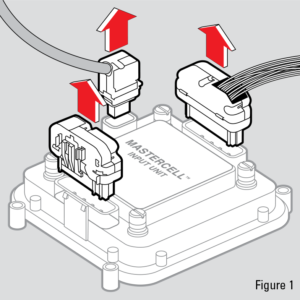
inLINK Installation- Figure 01
Unplug the MASTERCELL input harnesses and the CAN cable as shown in Figure 1. Remove the MASTERCELL from the car.
STEP 2- Remove the Screws from the Back of the MASTERCELL.
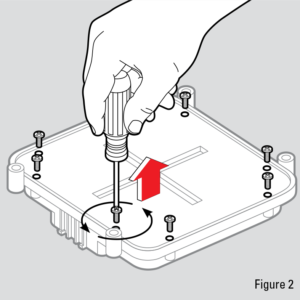
inLINK Installation- Figure 02
Turn over the MASTERCELL so the inSIGHT screen is facing down as shown in Figure 2. Remove all 8 screws from the back of the MASTERCELL with a Phillips screwdriver. Put these screws in a safe place.
STEP 3- Remove the Back of the MASTERCELL
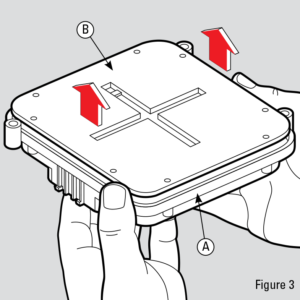
inLINK Installation- Figure 03
Once the screws are removed, carefully separate the plastic housing (A) from the back cover (B) as shown in Figure 3. Carefully separate the housing and back cover of the MASTERCELL unit by first turning the unit upside down and gently placing your fingers in the input connector shells. Gently press up on the connector pins while holding the plastic housing (A) with your thumbs until the back cover is separated from the housing. Be sure to keep the plastic housing facing down to keep the buttons in place. If they do fall out, locate all five buttons and put them to the side. Set aside the plastic housing, keeping it upside-down so that the buttons do not fall out.
STEP 4- Prepare the inLINK Radio Receiver Board.
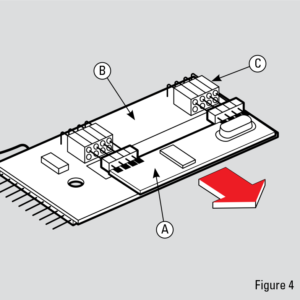
inLINK Installation- Figure 04
Disconnect the daughter board (A) in Figure 4 from the sockets (C) on the radio receiver board (B). Be careful not to bend the pins when removing.
STEP 5- Place the Spacers on the MASTERCELL Board.
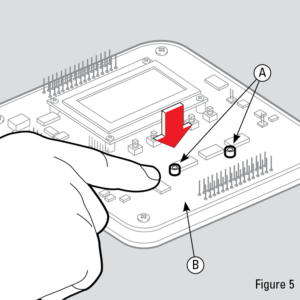
inLINK Installation- Figure 05
Place the two clear spacers (A) on the board (B) as shown in Figure 5. The two spacers should go over the holes in the MASTERCELL printed circuit board.
STEP 6- Install the inLINK Radio Receiver Board.
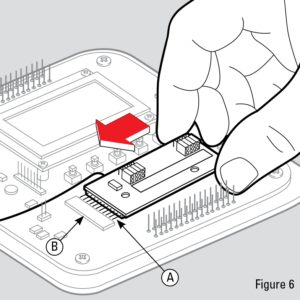
inLINK Installation- Figure 06
While keeping the spacers in place, carefully align the pins on the radio receiver board (A) with the header on the MASTERCELL board (B) as shown in Figure 6. Insert the radio board pins (A) into the MASTERCELL connecting header (B) and push in the board until the plastic connector on the radio receiver board meets with the header on the MASTERCELL board. Ensure that the spacers are still aligned with the holes prior to securing the radio receiver board with screws. If the spacers are not aligned, CAREFULLY put them back in place using a small tool.
STEP 7- Install inLINK Board Screws.
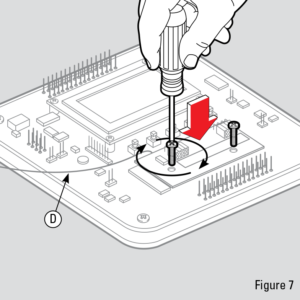
inLINK Installation- Figure 07
Fasten the radio receiver board to the MASTERCELL board by inserting the included screws into the holes as shown in Figure 7 and tighten the screws until the board is secure. DO NOT OVER-TIGHTEN THESE SCREWS.
STEP 8- Reinstall the inLINK Daughter Board.
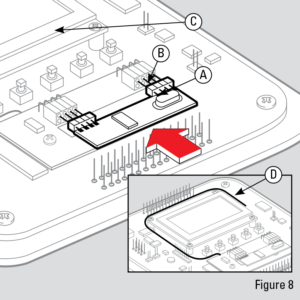
inLINK Installation- Figure 08
Align daughter board (A) pins with the top row of holes on the radio board header (B) as shown in Figure 8 and insert pins. Push in the daughter board until both headers are flush. Wrap antenna wire (D) in Figure 7 and Figure 8 in a large circle around the inSIGHT diagnostic module (C) in figure 8. Make sure that it does not interfere with the pins or plastic mating surfaces.
STEP 9- Replace the MASTERCELL Buttons
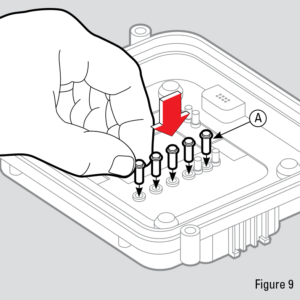
inLINK Installation- Figure 09
If any of the MASTERCELL buttons fell out of the housing, reinstall them as shown in Figure 9.
STEP 10- Reassemble MASTERCELL.
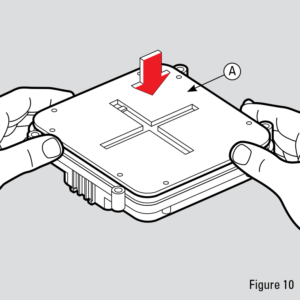
inLINK Installation- Figure 10
Keeping the housing upside-down, insert the MASTERCELL board and back cover (A) as shown in Figure 10 by aligning the input pins with the correct holes in the housing. DO NOT flip over the front cover as this will cause the buttons to fall out. Gently press the cover down until all pins have gone through their corresponding openings
on the housing and the back cover fits snugly in place.
STEP 11- Reinstall Screws on Back Cover of MASTERCELL.
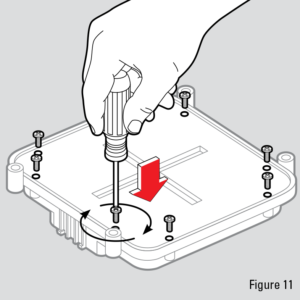
inLINK Installation- Figure 11
Insert screws back into the holes on the back cover and tighten until the cover is securely fastened. DO NOT OVER-TIGHTEN THESE SCREWS.
STEP 12- Reinstall MASTERCELL In Car.
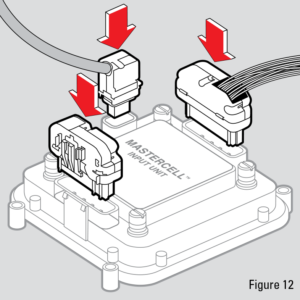
inLINK Installation- Figure 12
Mount MASTERCELL input unit back into your vehicle and plug all connectors back into their proper location as shown left in Figure 12.
Power up your Infinitybox system once you have completed these steps. You will need to train your inLINK key fobs to the MASTERCELL after the Radio Receiver Board has been installed. Click on this link to get to the instructions to train your inLINK Key Fobs.

 Copyright Infinitybox, LLC 2021. All Rights Reserved.
Copyright Infinitybox, LLC 2021. All Rights Reserved.